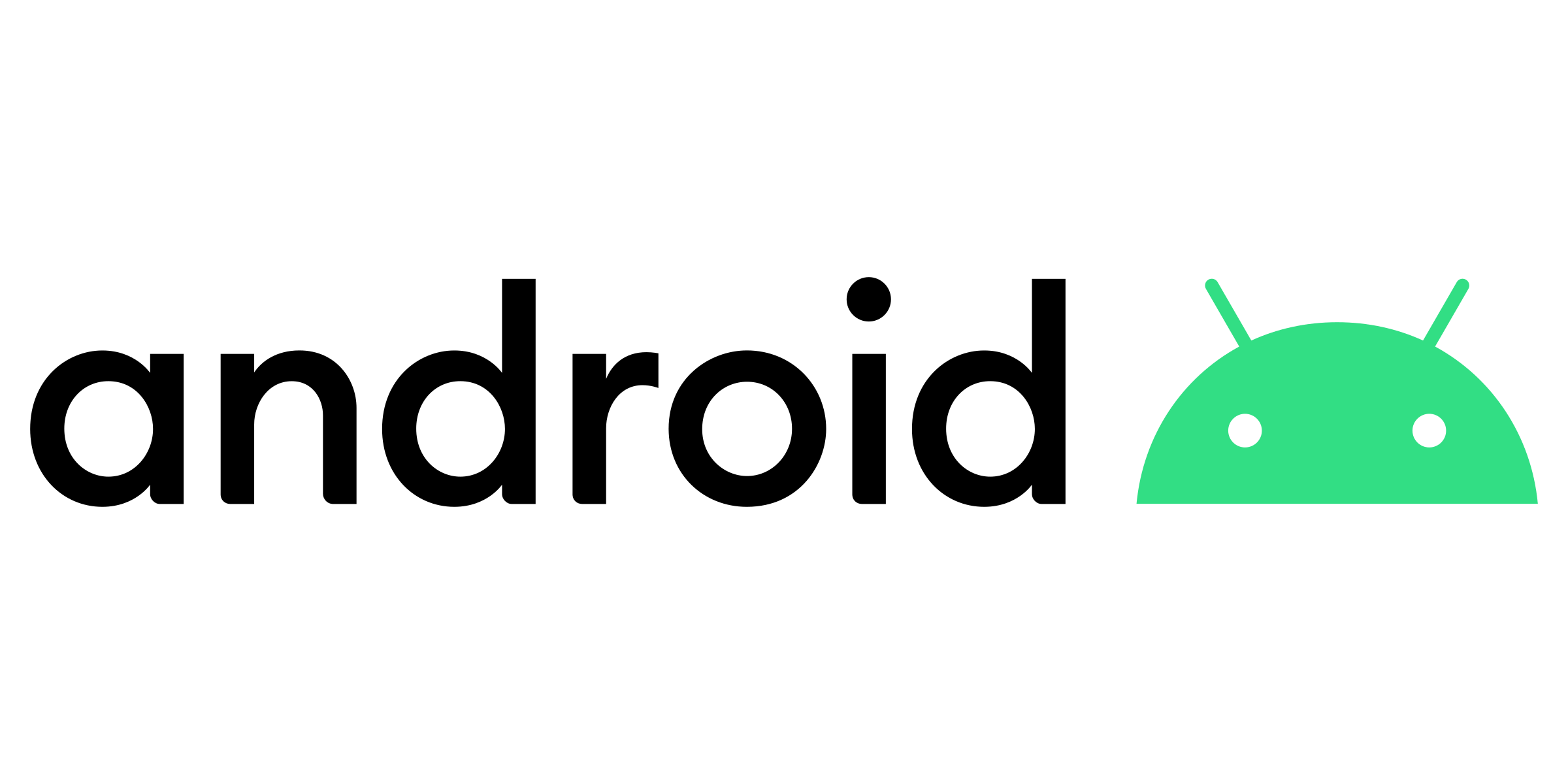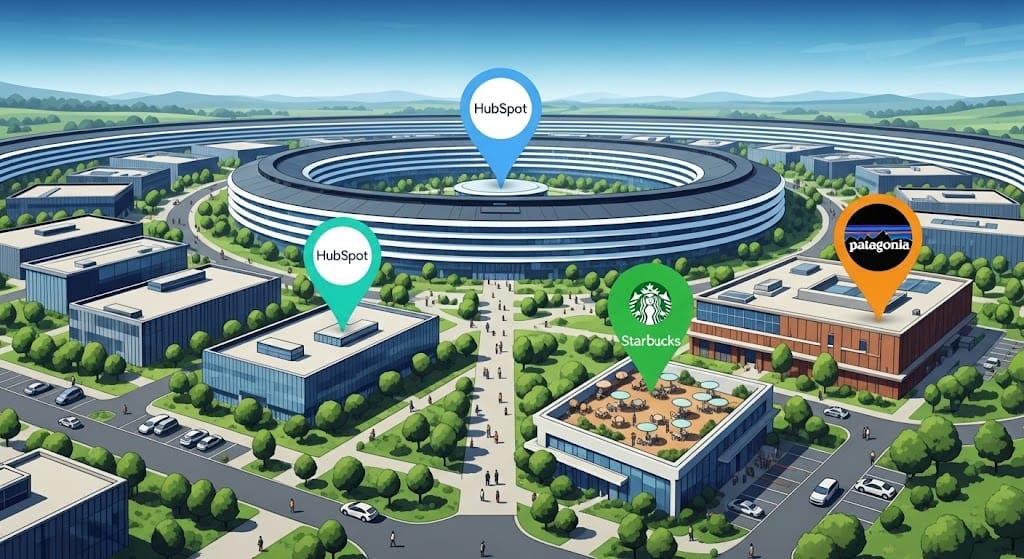How to add your Lynkle digital business card email signature to Outlook
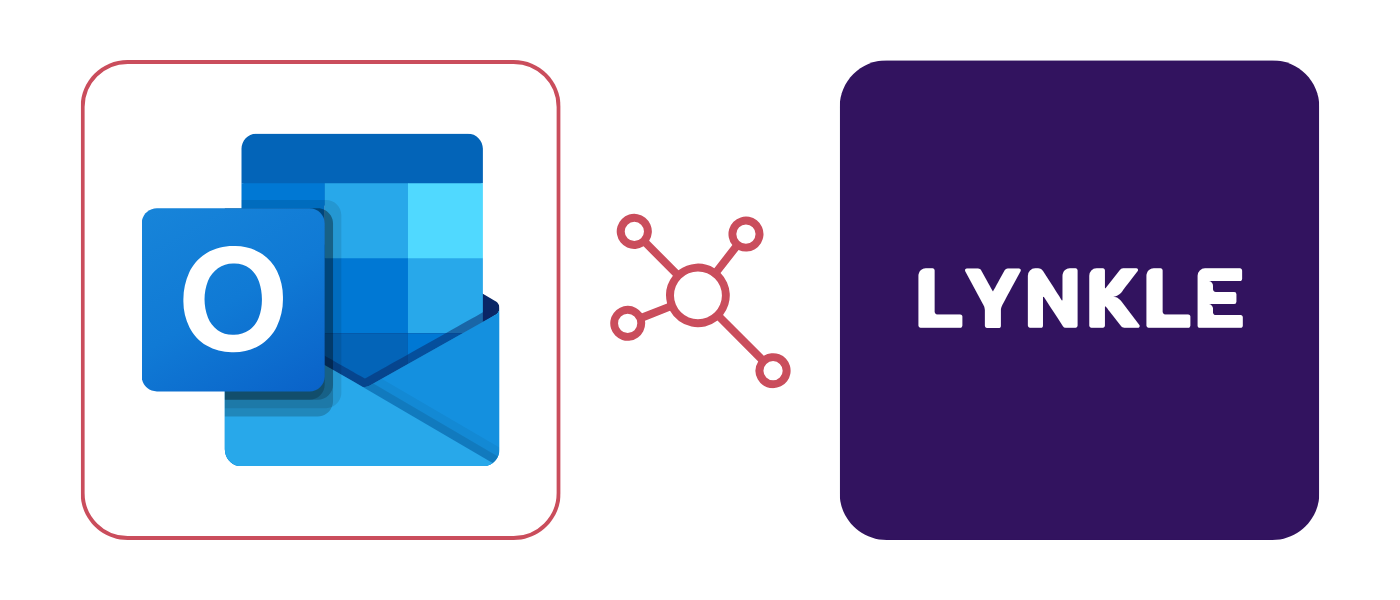
Step 1: Copy your Lynkle signature
- Go to your Lynkle dashboard.
- Tap the Email Signature button on your card.
- Select the signature style that you like best.
- Click Copy Signature to copy the HTML.
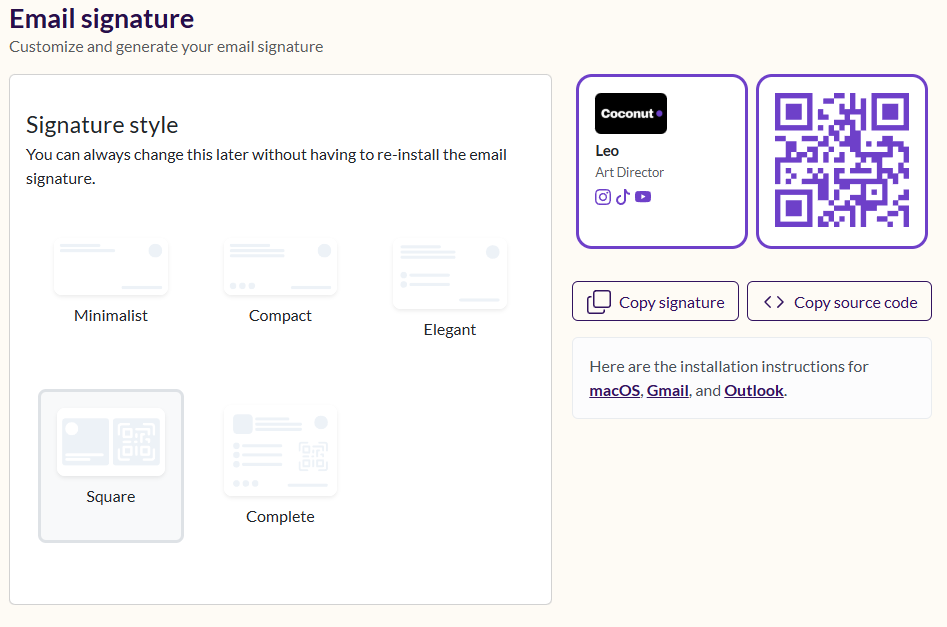
Step 2: Open signature settings in Outlook
For Outlook desktop (Windows/Mac) & Outlook web:
- Open Outlook.
- Click the gear icon (⚙️) in the top-right corner in the toolbar.
- Go to Accounts > Signatures
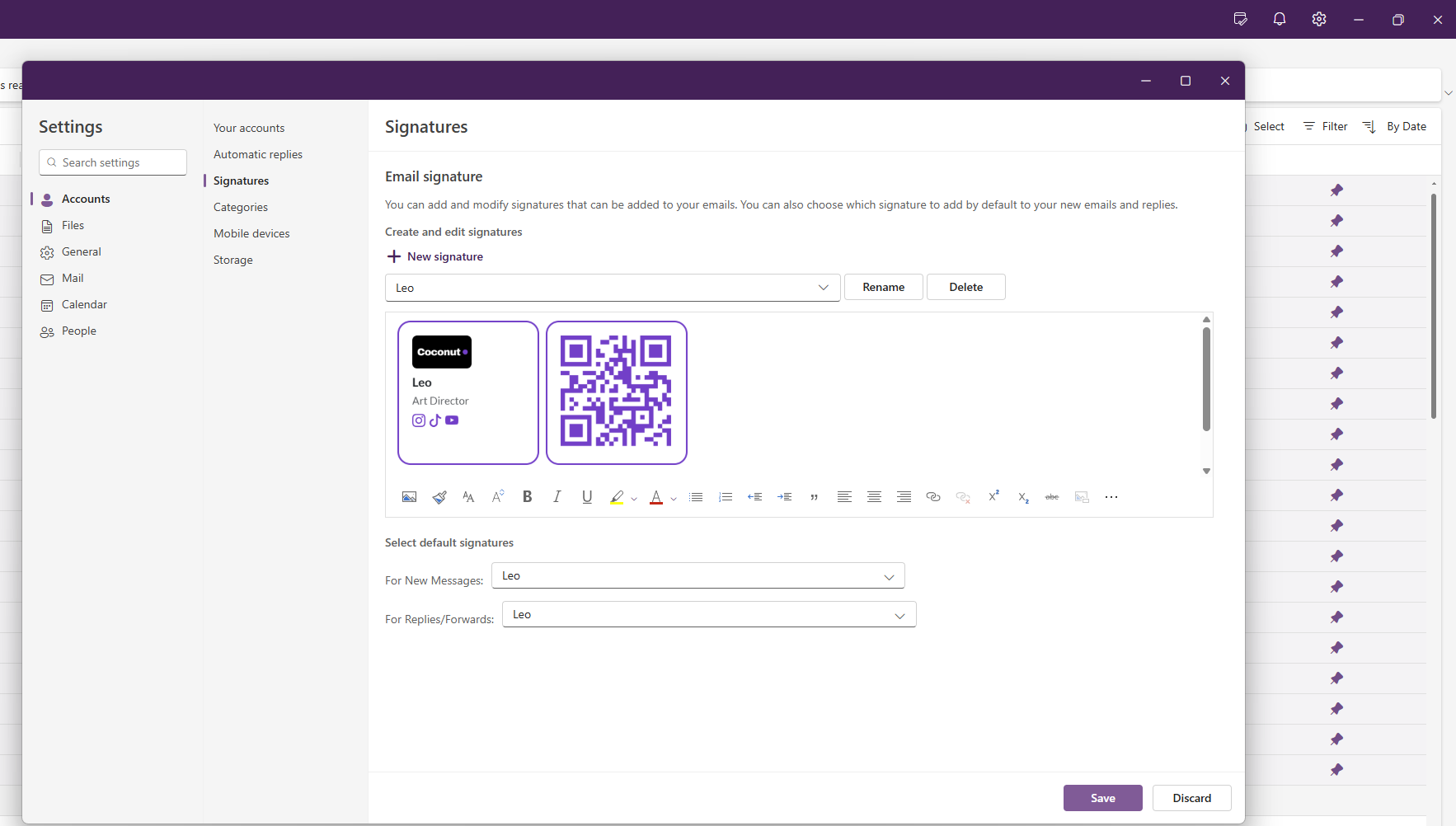
Step 3: Add the signature
- Click New or edit an existing signature.
- Paste the copied Lynkle HTML into the editor.
💡 If formatting looks off, try pasting into Word first, then into Outlook.
Step 4: Set as default
- Choose your new signature for New messages and Replies/forwards.
- Click OK or Save.
Your Lynkle card is now part of your Outlook signature!
Ready to start your digital business card journey?
Join the platform trusted by industry leaders and instantly share who you are with anyone, anywhere.