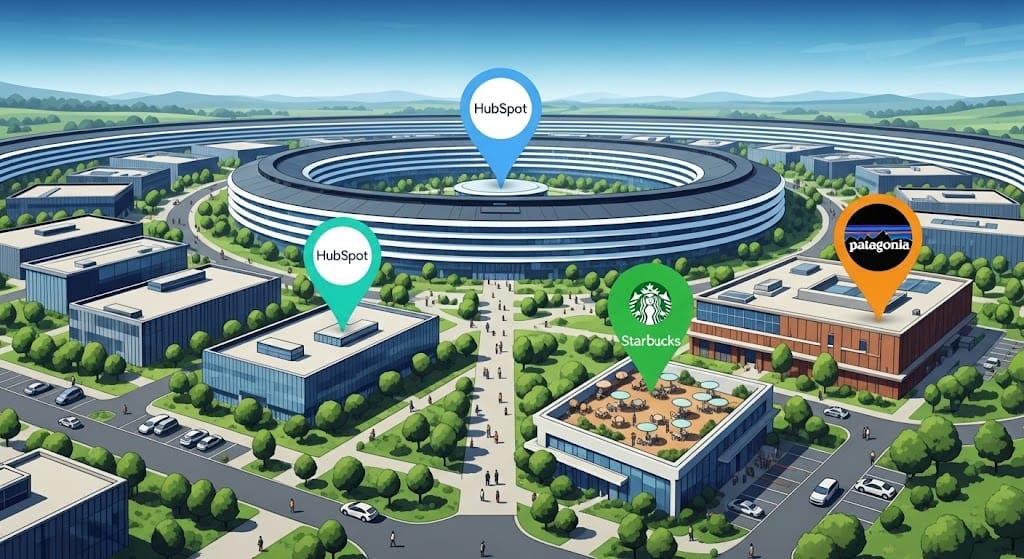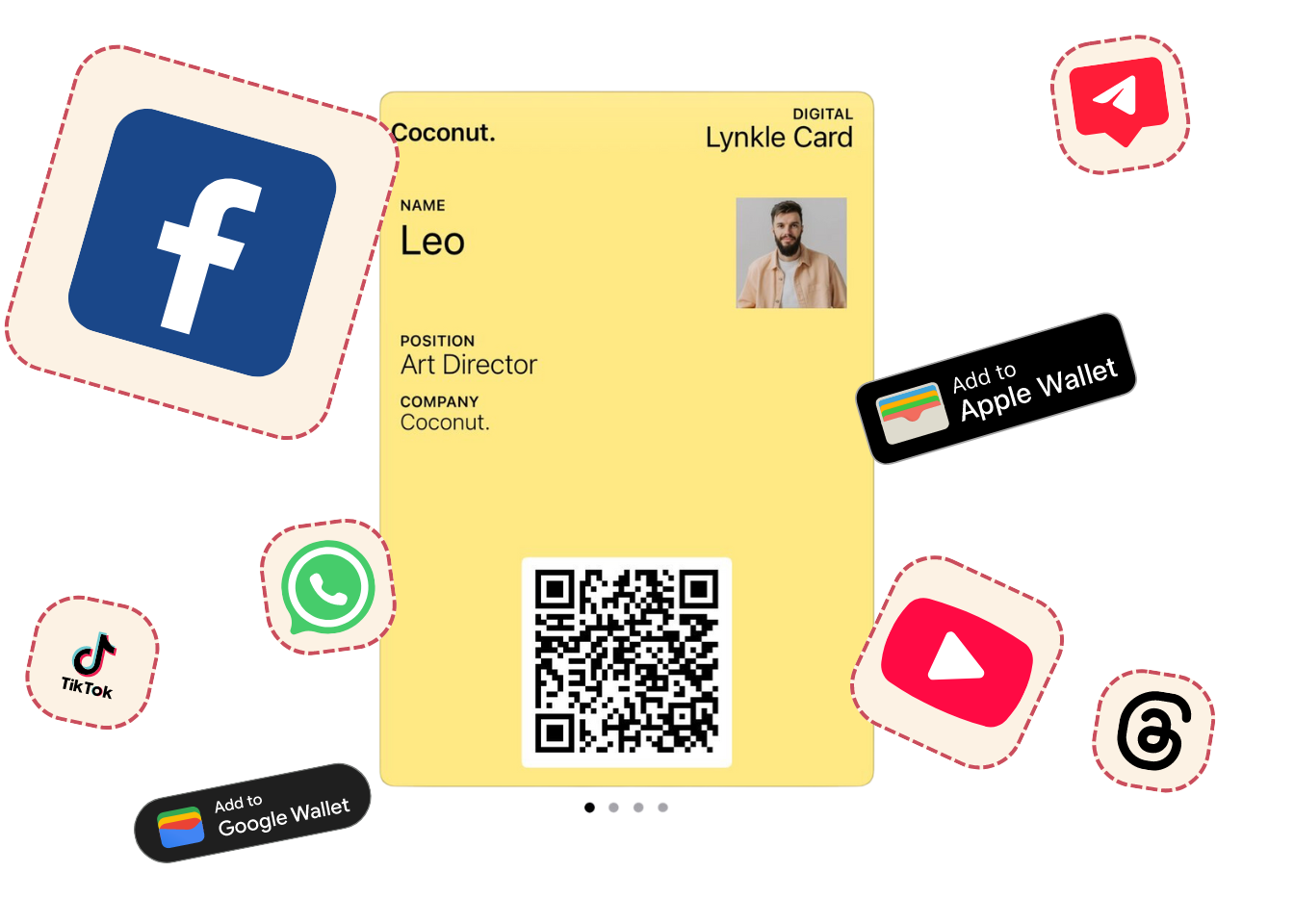How to create a digital business card on Android (step by step)
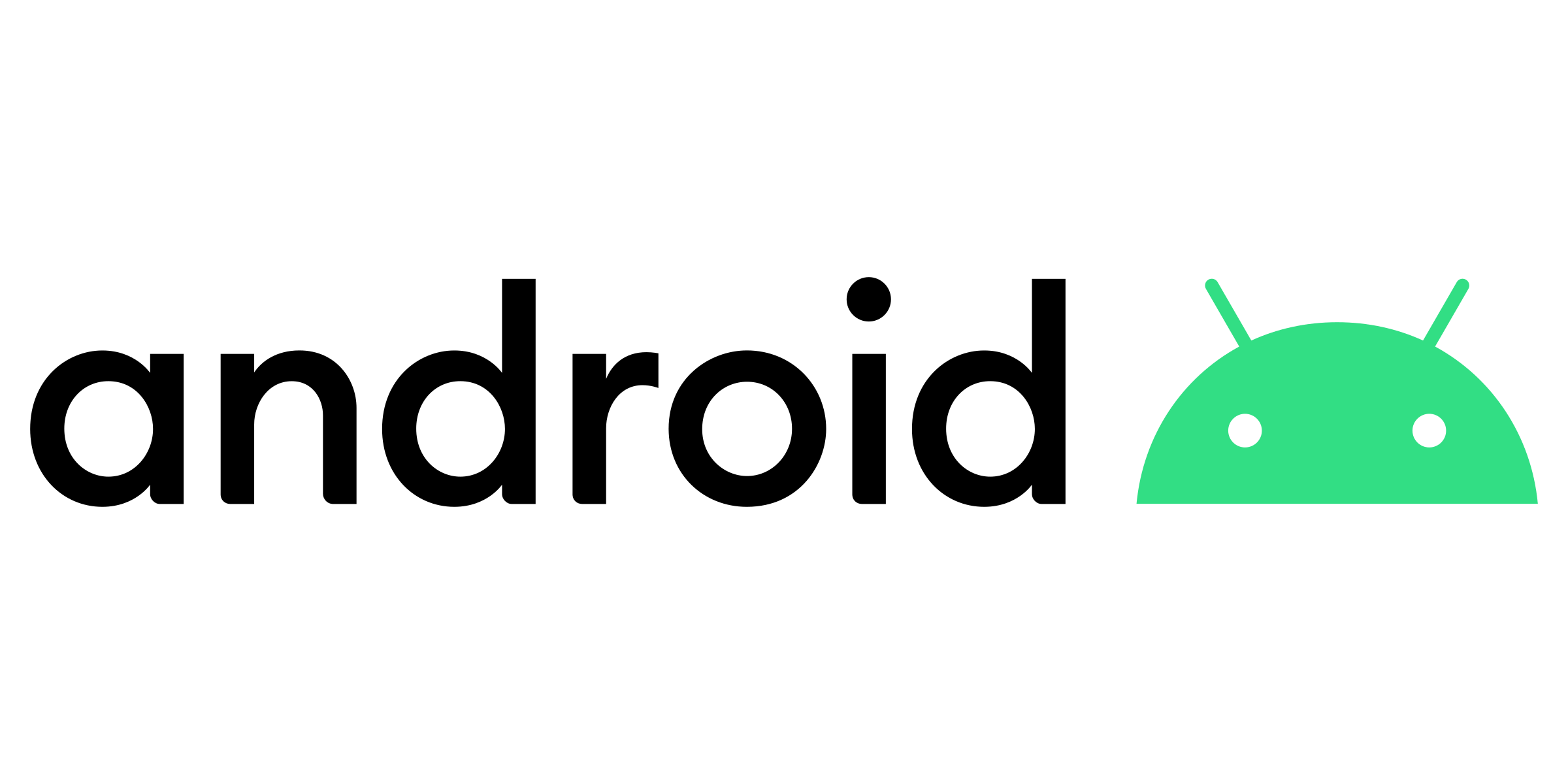
Introduction
Networking has gone digital, especially on Android. A digital business card allows you to instantly share your contact info, social profiles, and portfolio links without printing a single paper card.
In this guide, we'll show you how to create a digital business card on Android, step by step, using a platform that works for individuals and teams: Lynkle.
✅ See our full guide to the best digital business cards in 2025 for a comparison of all top providers.
How to create a digital business card on Android
1. Choose a digital business card platform
Pick a platform that works smoothly on Android. Look for free plans, customization, NFC support, and sharing options. Lynkle is a strong choice because it’s 100% digital, has a forever-free plan, and works in both browser and on Android.
2. Sign up for a free account
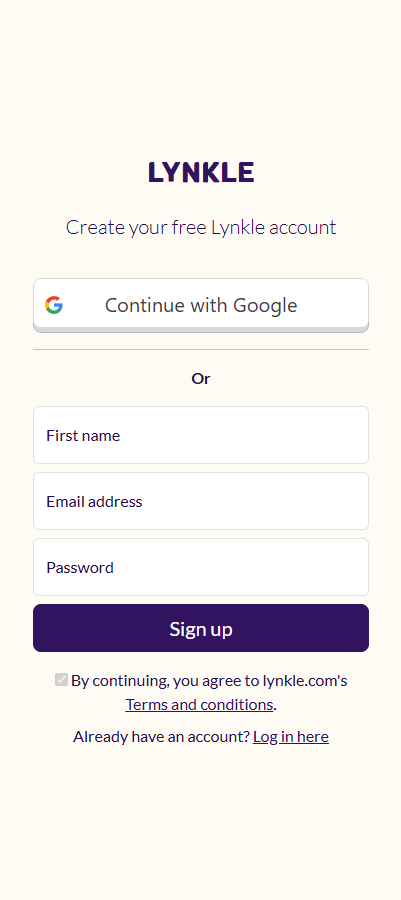
3. Add your name and company details
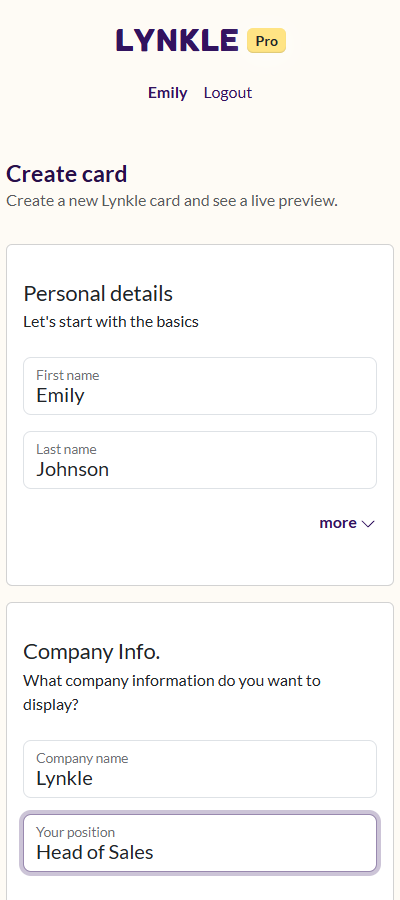
4. Add your contact information and social media links
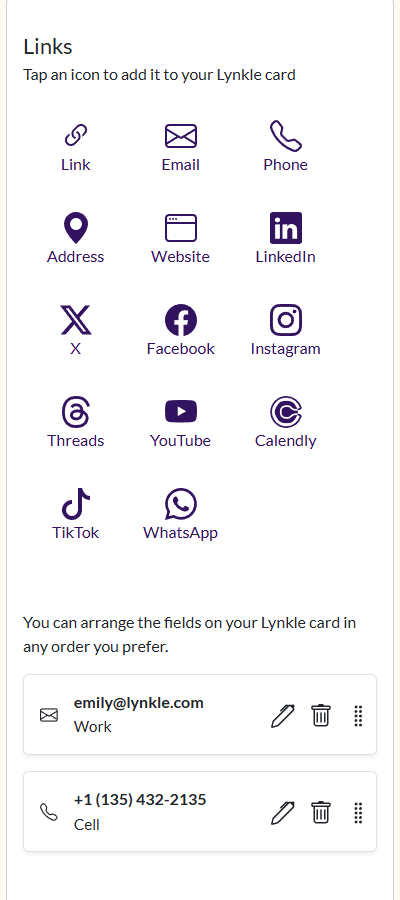
5. Choose your card colors and a personalized handle
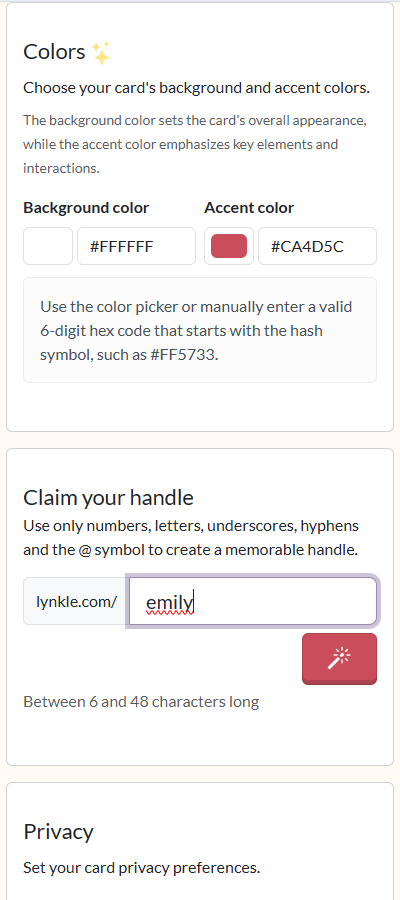
6. Save your card
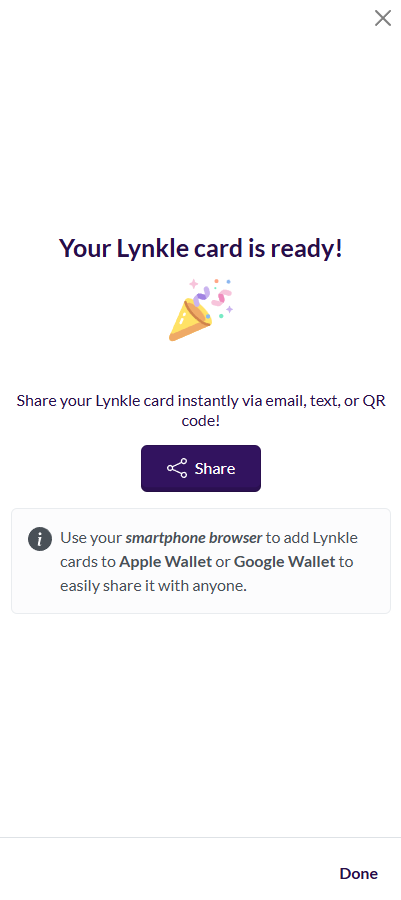
7. Add your card to Google Wallet
You can also share via QR code, text, email, or NFC tap. This ensures you never miss a networking opportunity.
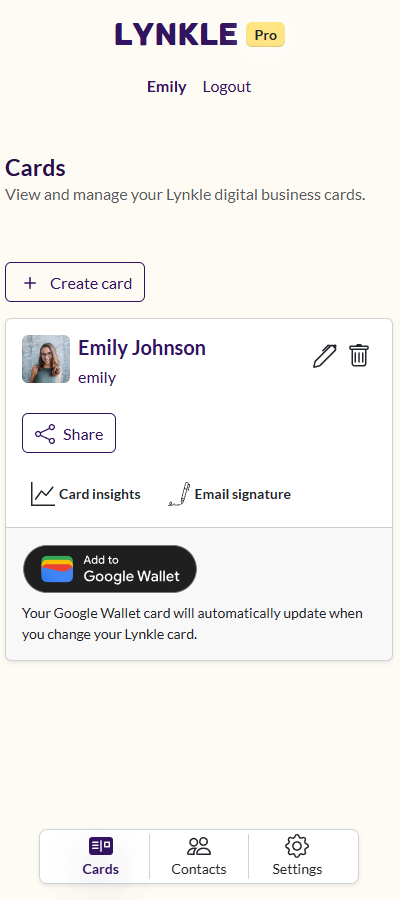
8. Preview your Lynkle digital business card
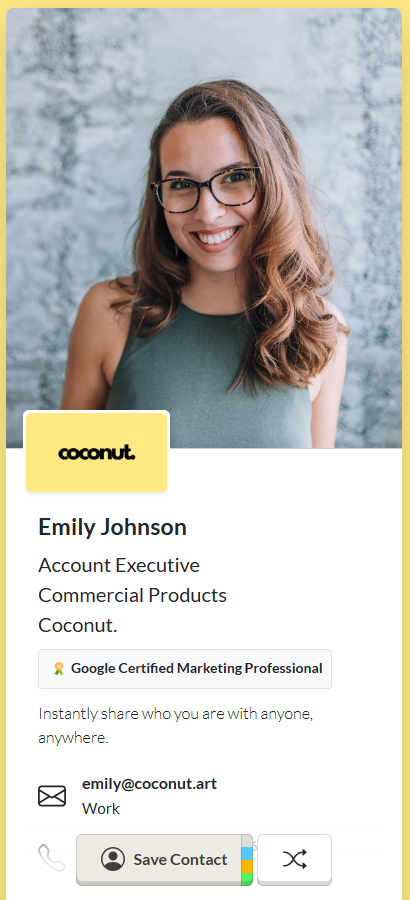
Why use a digital business card on Android
- Instant sharing, always up-to-date, track engagement through card insights
- Works across all platforms and devices, including NFC tags
- Branding-friendly: logo, colors, portfolio links
- Eco-friendly alternative to paper cards
- Collect leads and sync them automatically with your CRM or contact list
Pro tips
- Include a booking or calendar link
- When sending your card to people, encourage them to save your card, Lynkle will prompt them to share their details back with you making follow ups easy
- Complete profile = more professional impression
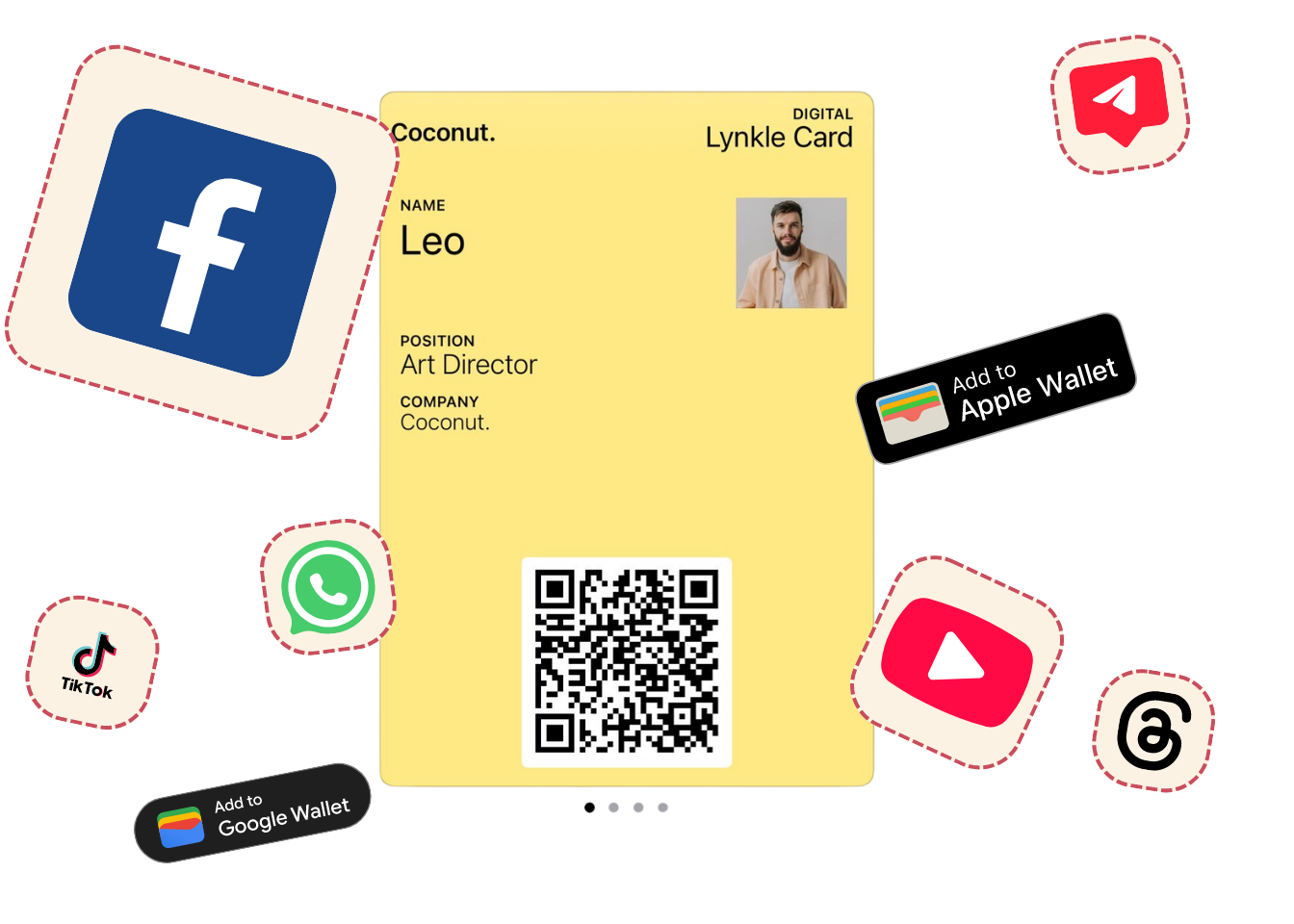
Ready to start your digital business card journey?
Join the platform trusted by industry leaders and instantly share who you are with anyone, anywhere.